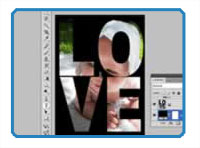
By Matt Fussell
By using clipping masks in Adobe photoshop, you can quickly and easily create interesting effects. A clipping mask does exactly what it suggests. A clipping mask allows for masking effects, such as an image showing through text. A clipping mask is accomplished by using two layers in a photoshop document. The bottom layer of the two acts as the masking agent. Masking effects do not have to be limited to just text. You can be creative and apply them to any shape or other effect just as easily.
This is how a clipping mask works. First, pick an image that you would like to use with a clipping mask. On a new layer, type your text (or draw or import a shape). If you are using text, choose a font that will allow for maximum exposure of the image. Transform your text to fit the image. Right click on the background layer and duplicate layer. Pull the background copy layer to the top of the layer order. Go to "layer"->"create clipping mask". Hide your background layer and your clipping mask should be visible. You can still edit the text on the text layer as well as the image on the clipping mask layer. Be creative with your use of clipping masks.
The following video illustrates how to use a clipping mask in Adobe Photoshop...
Here are some more art lessons that you may like...