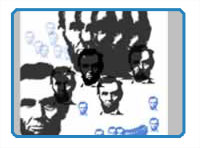
By Matt Fussell
Sometimes the need arises to create a custom brush in Adobe Photoshop. It may be because you need to repeat an object. A custom brush will save you loads of time in this case. Just create that brush and spread as many copies of your image on your canvas as desired. And do it very quickly. Or perhaps you're looking for a specific texture that can't be found in the default brushes or in any brush sets that you can download online.
Knowing how to create a custom brush in Photoshop is a basic skill that any designer should know. Luckily, it's pretty easy to create your own brush. So, here's how to do it...
First, you will need to open an image, create an image (or shape), or text in a new Photoshop document. Select the area to define the brush area. Go to "edit"->"define brush preset". Name your brush and that's it.
All of the standard features such as opacity and flow apply to your new brush. You can also edit the brush as normal. Get creative and see how many different ways that you can use this feature.
The following video tutorial demonstrates how to create a custom brush in Photoshop...
Here are some more art lessons that you may like...