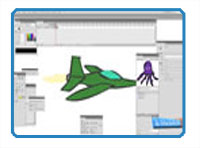
By Matt Fussell
In the first part of this video series on how to create a shooter style video game in Adobe Flash, we created our main characters, made them move, and shoot. Next, we will animate our characters to make the game cooler. Remember, we are using action script 2.0.
A video tutorial of the steps we will take here is presented further down the page. A step by step explanation follows. Once you get the hang of how animating works in Adobe Flash, you can get really creative with how you make your game operate. The animating is the fun part. Well, next to playing your completed game of course.
Step 1-Animate Your Enemy
Open up your enemy symbol by clicking on it in the library. Go to the timeline at the top and give the enemy symbol some keyframes by pushing "F6". Next, turn on your onion skin in the timeline and start erasing and redrawing in the timeline to create the animation. Now, test your movie and watch what your animation looks like.
Step 2-Animate the Hero
Now you can repeat this for your hero. Click on the hero (Ship) and add some keyframes to it's timeline and animate your hero. In this tutorial, I am adding flames coming from the back of my ship. Then, test your game and watch the animation.
Step 3- Animate the Bullet
If you like, you can repeat the same steps to animate the bullet, but be careful. If you animate your bullet like I have, you need to be sure to create a new symbol (movie clip) inside of the movie clip "bullet". Test your game and watch the animation.
That's it for this part of the tutorial. In part three, we'll add a background.
Continue on to Part 3 of How to Create a Shooter Video Game
Here are some more art lessons that you may like...